

Microsoft no longer allows you to use your Microsoft account password in RTG Bills to send email. You need an app password instead.
In order to get an app password, first you must turn on two-step verification for your Microsoft account.
Sign in to your Microsoft account and go to the Security page. Under Additional security, choose Turn on two-step verification if it is not already on. Use the authenticator app on your phone to scan the QR code provided, then enter the code displayed by the authenticator app to confirm that it is working.
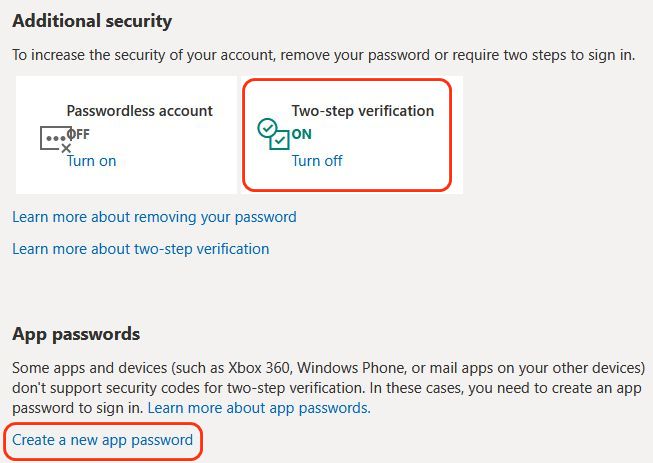
Once two-step verification is on, the Security page will show the App passwords section. Choose Create a new app password. This takes you to another page where the app password is displayed.
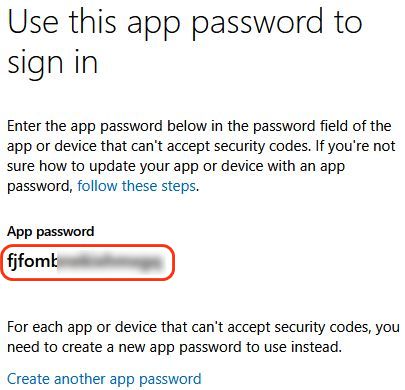
Copy the app password and enter it as the password in the email settings for RTG Bills. Your username is your email address.
The app password you have created is for use only in RTG Bills where it is needed to send email to your clients.
Use these email settings for RTG Bills Online:
SMTP Server: smtp.office365.com
SMTP Port: 587
Server requires authentication
Use SSL or TLS: TLS
Use these email settings for RTG Bills on a PC:
SMTP Server: smtp.office365.com
SMTP Port*: 5870
Server Requires Authentication
*Note: 5870 is a code that tells RTG Bills to use port 587 and the STARTTLS encryption protocol.
In addition, you need to install the update from this page:
Copyright © 2022-2025 RTG Data Systems | Privacy Policy